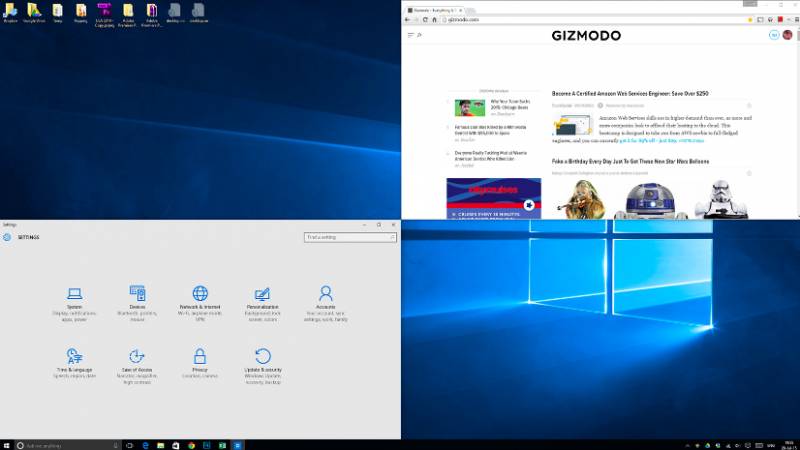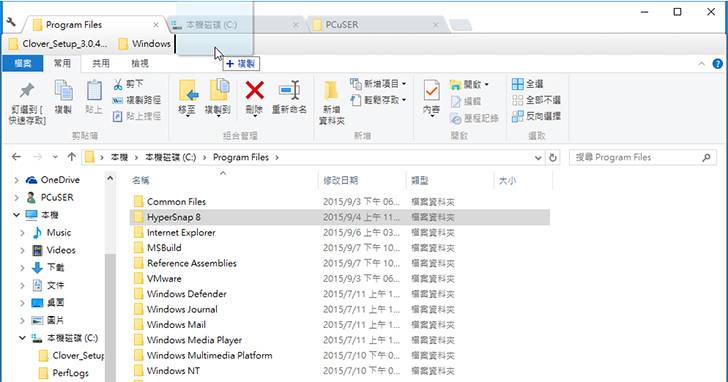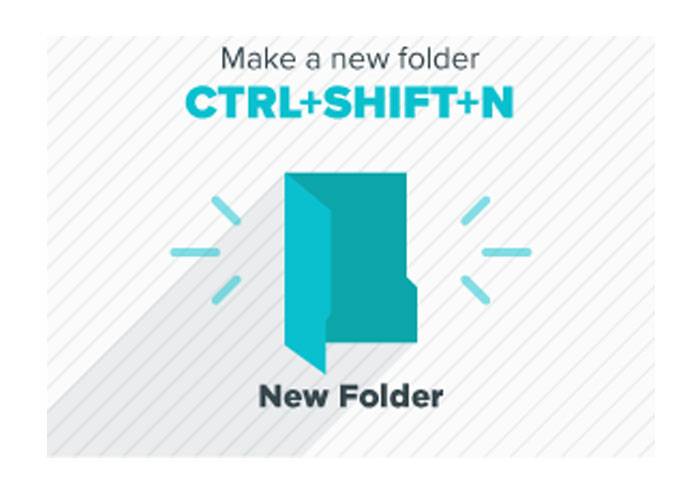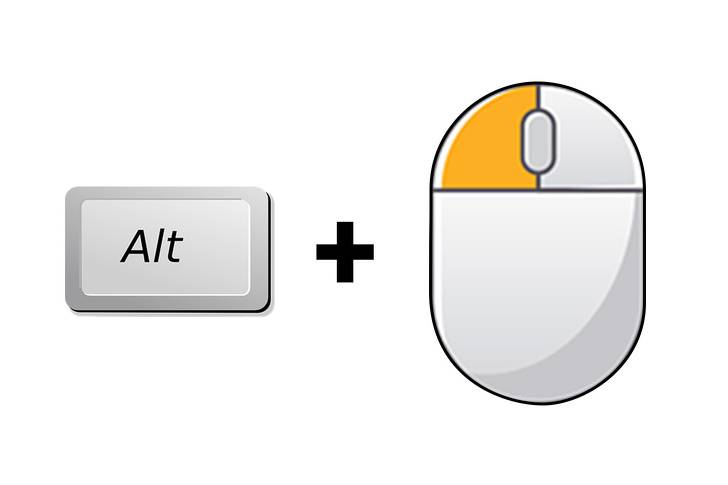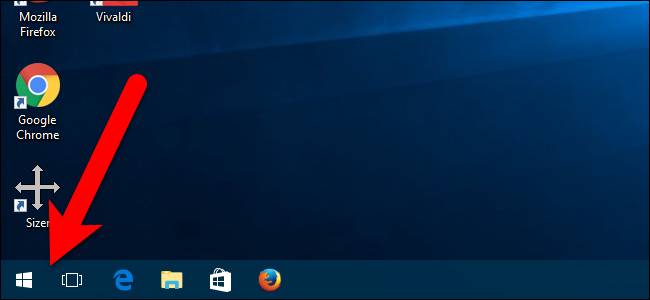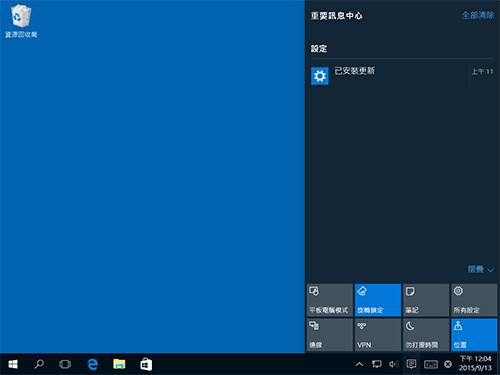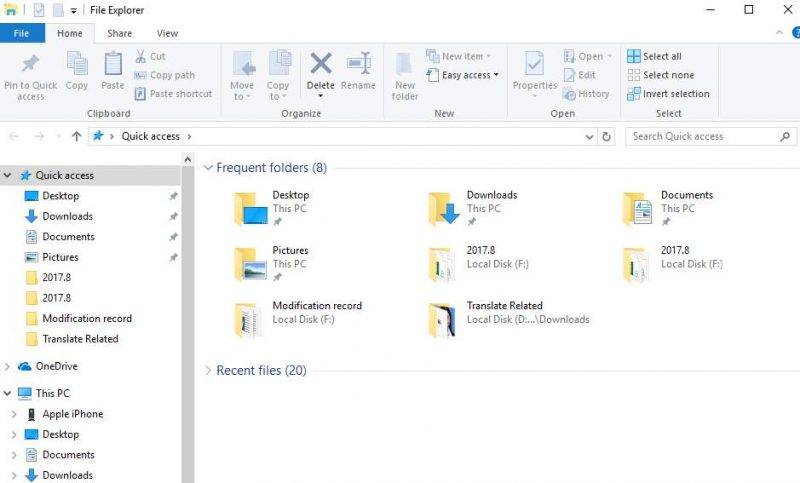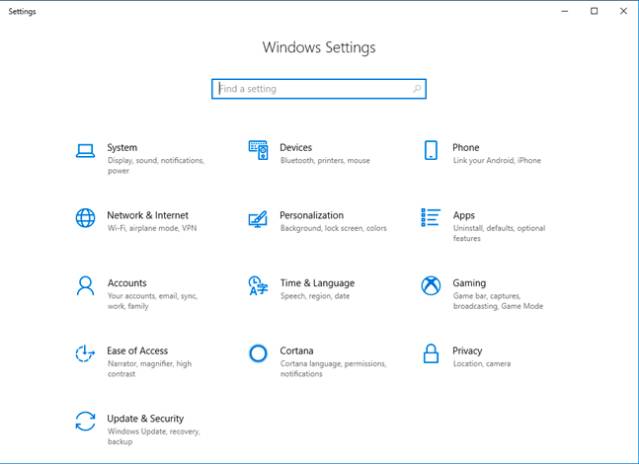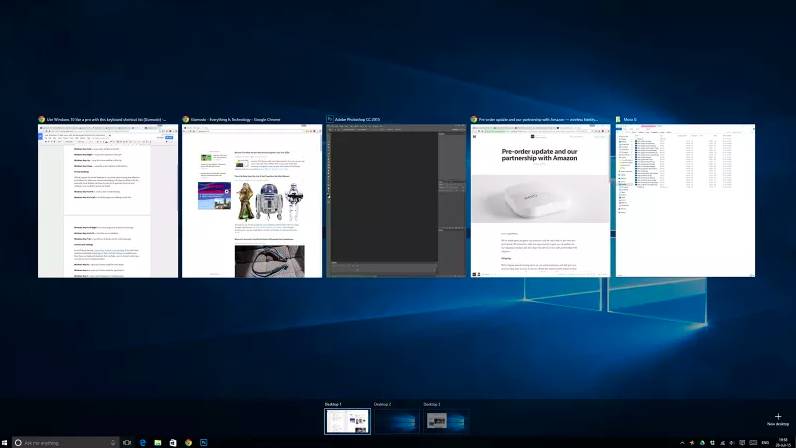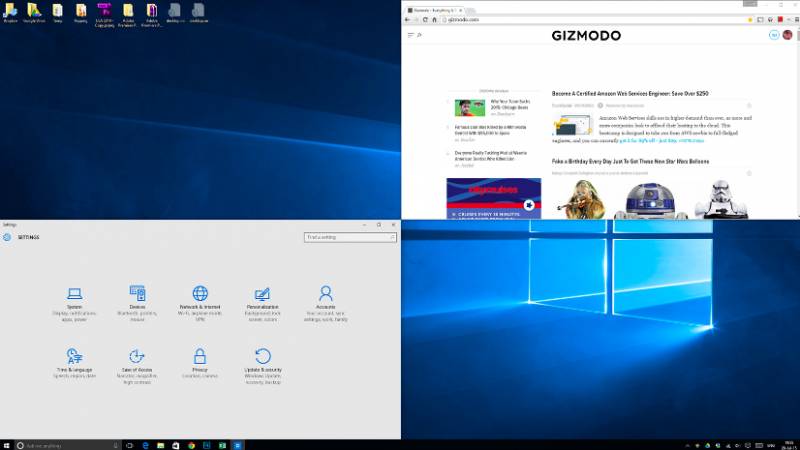Windows快捷鍵,打工仔想早收工一定要識! 電腦的發明就是讓人的生活更方便快捷,但你又是否真的活用了電腦的功能,令你工作時更迅速快捷呢?原來使用電腦時有不同的快捷鍵、小技巧等,如螢幕截圖、剪取工具、回到桌面等,讓你更快達到要求,可能用mouse你要用3個步驟,但keyboard上可能一個制便可以做到。現就為大家提供20個電腦使用快捷鍵、小技巧,易記又方便,最緊要可以早收工!
撰文:阿喵|圖片來源:lifehacker.com、Pinterest、gizmodo.com|編輯:Easy
【Windows快捷鍵】20個電腦Shortcut
1. Ctrl + T (Mac:Command + T):新增分頁
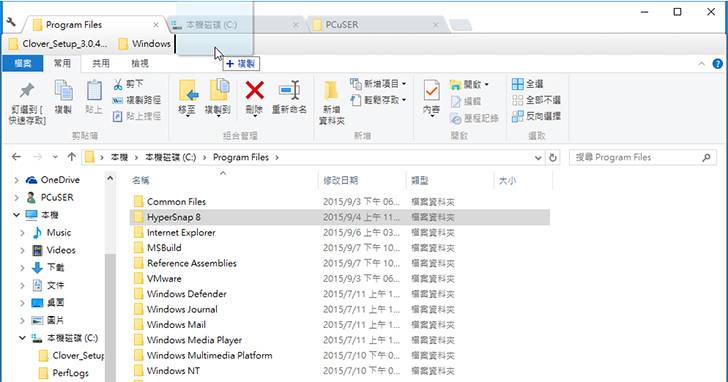
2. Ctrl + N (Mac:Command + N):新增視窗
3. Ctrl + F (Mac:Command + F):搜尋
4. Ctrl + P (Mac:Command + P):列印
5. Ctrl + Q (Mac:Command + Q):退出瀏覽器
6. Ctrl + I (Mac:Command + I):文字變斜體
7. Ctrl + Shift + N (Mac:Command + Shift + N):新增資料夾
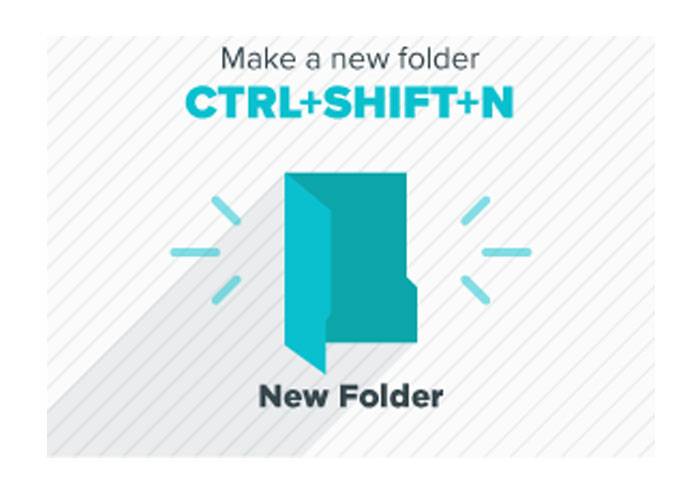
10. Ctrl +「*」:恢復當前頁面的原始大小
11.Alt + 滑鼠點擊:下載任何一張Google圖片
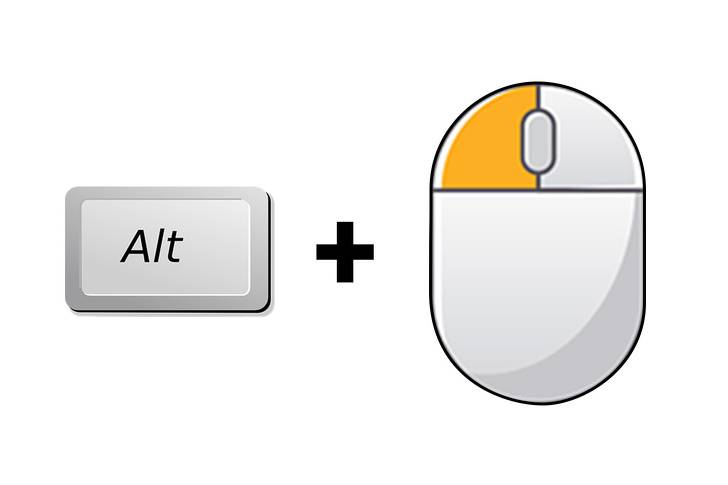
12.Windows + C:與Cortana對話

13.Windows:開啟或關閉「開始」功能表
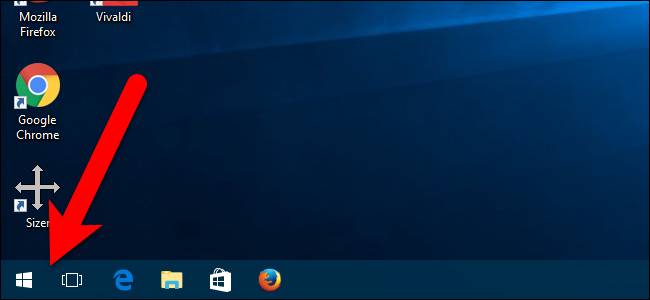
14.Windows + A:開始「重要訊息中心」揀選藍牙、網絡等功能
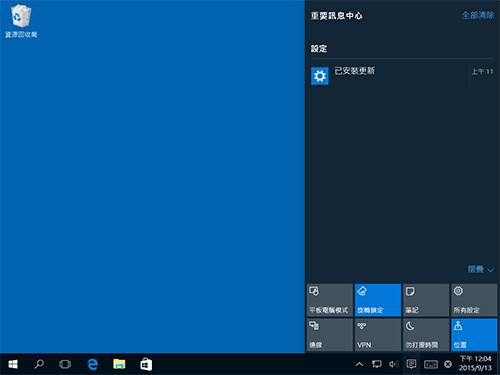
15.Windows + E:開啟「檔案總管」
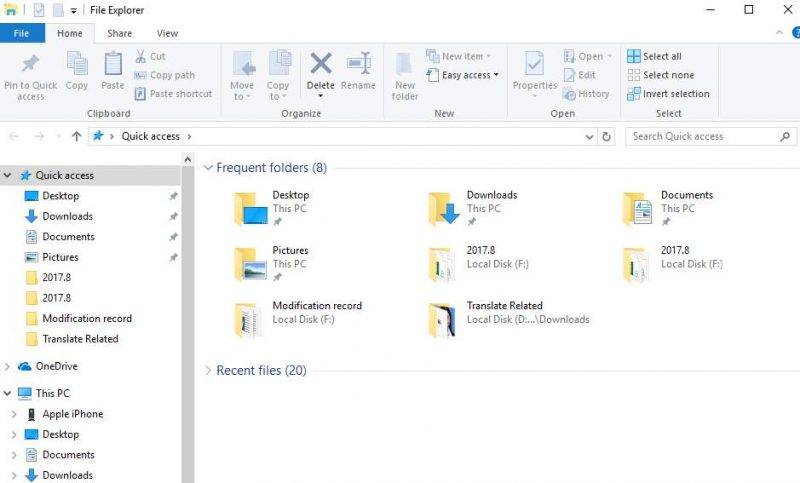
16.Windows + I:開啟設定
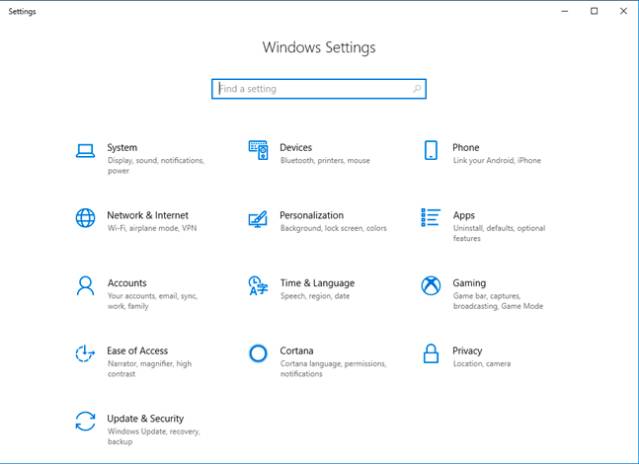
17.Windows + M:把所有視窗最小化

18.Windows + Ctrl + D:新增虛擬桌面
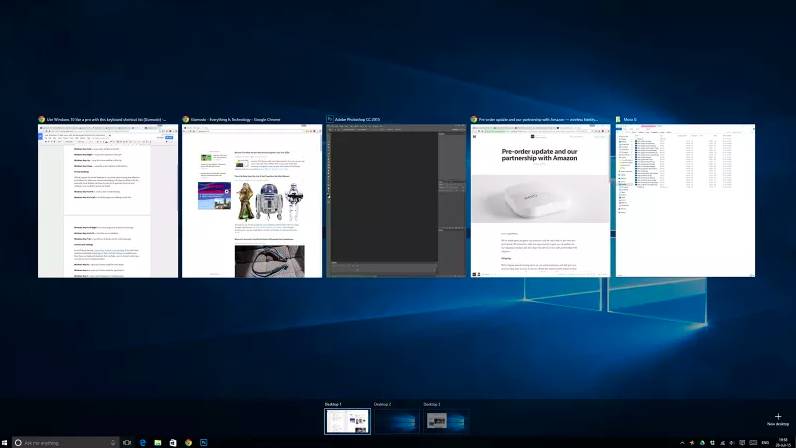
19.Windows + Ctrl + F4:關閉正在使用的虛擬桌面

20.Windows + 方向鍵:把視窗排列在不同角落